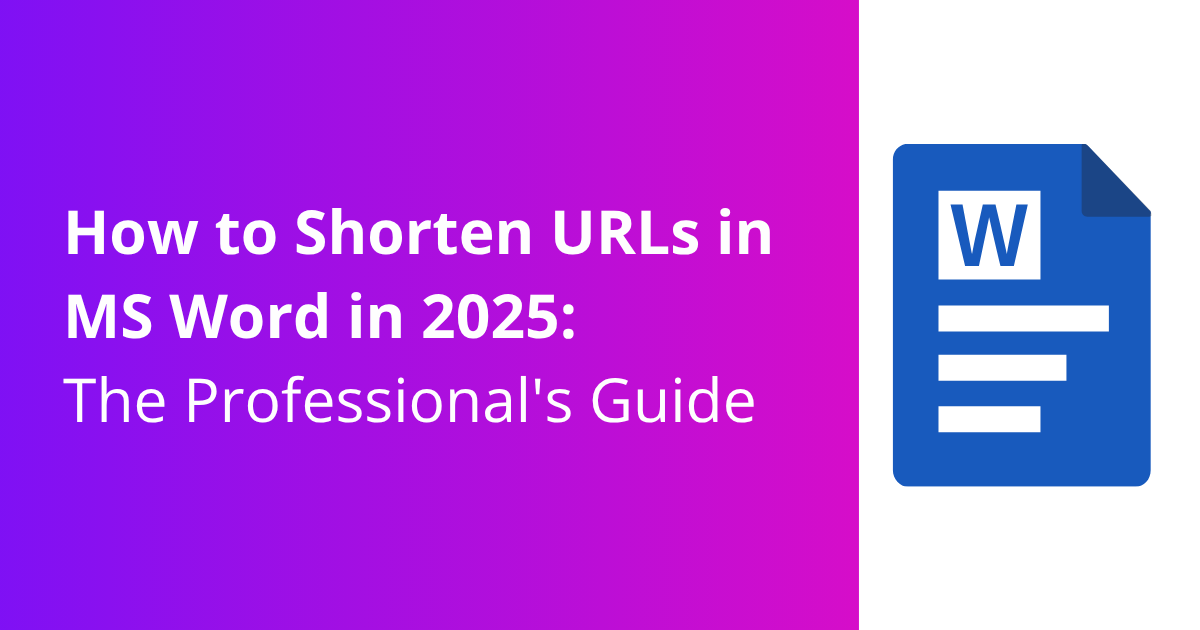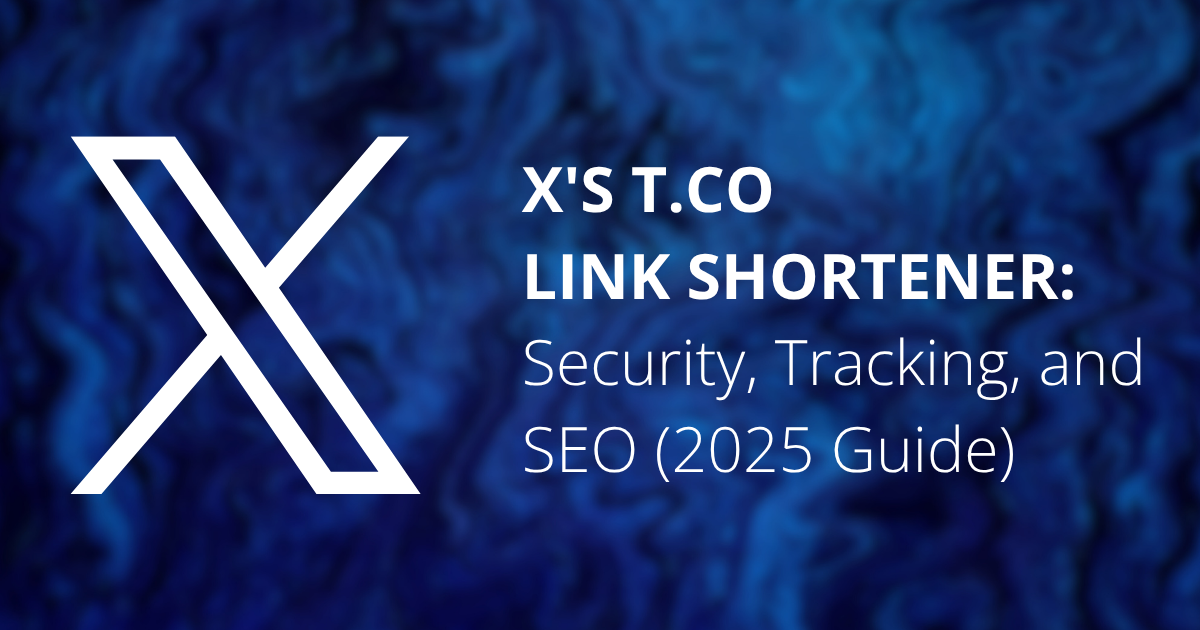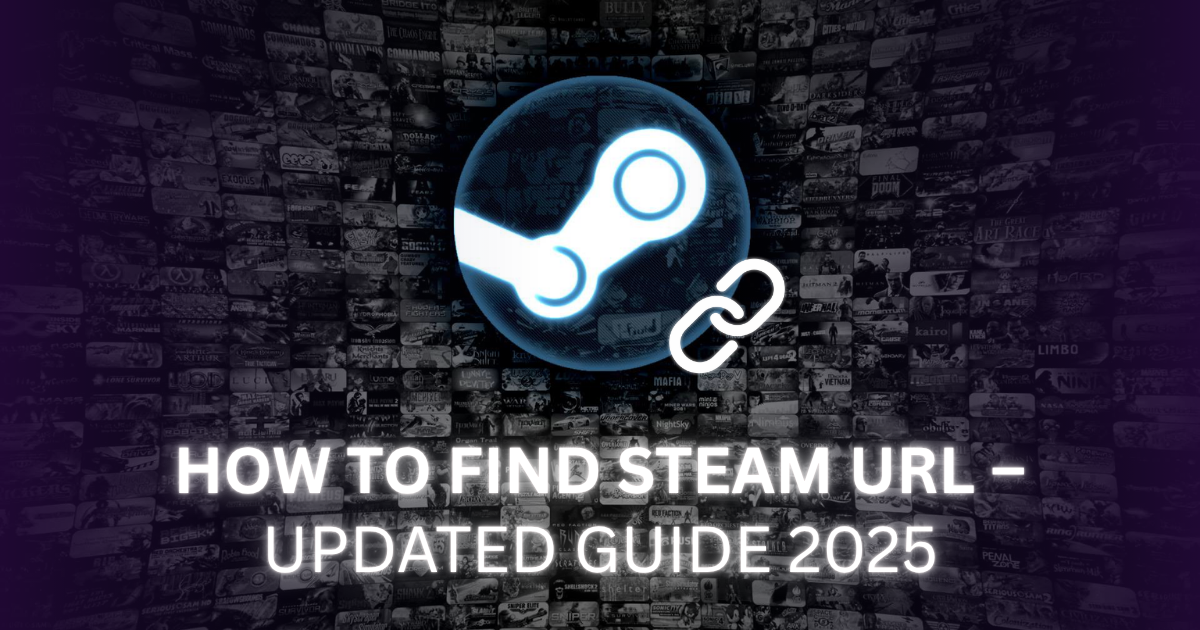Visually disruptive URLs instantly sabotage professional documents. They create visual chaos and undermine attention to detail. This isn’t just about aesthetics; it’s fundamentally about document integrity and brand consistency. Poorly managed links often become broken links, leading to frustrating user experiences when documents are converted to PDF or print material. As industry experts in link management, we see how often this simple technical oversight impacts perceived quality. That’s why we’re going beyond the basics to establish a professional standard for link management that technical systems and your C-suite will respect.
Instant Fix: Make a Link Look Clean in Word
When dealing with long links, you have two immediate options: a quick visual fix inside Word or a real short link for external use.
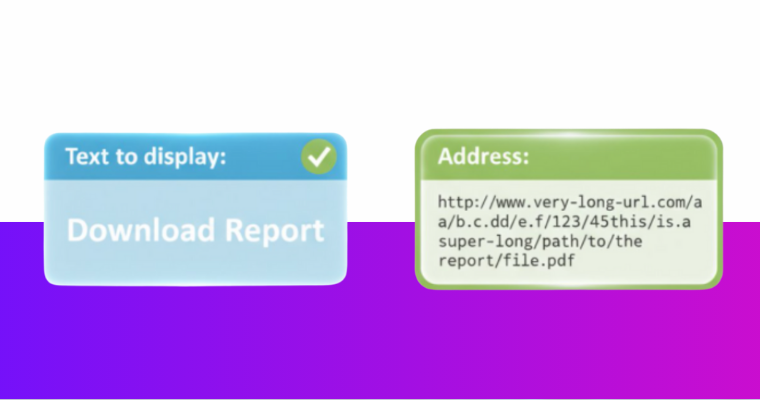
- Visual Cleanliness (Inside Word): Right-click the hyperlink, select Edit Hyperlink, and replace the long URL in the “Text to display“ field with a simple phrase (e.g., “Download Report“). The functional URL address remains long.
- Real Shortening (For Print/Tracking): Use a tool like ShortifyMe to generate a short URL, and then paste that short URL into your document.
To understand which method is right for your document’s final medium (digital or print) and goals (aesthetics or tracking), we’ve broken down both techniques in detail below.
Method 1: The Primary Fix (Changing Display Text)
For 90% of internal document use, your primary goal is visual cleanliness. Microsoft Word is already equipped to handle this professionally using the “Text to display” field.
This is the non-negotiable best practice for corporate documents and reports.
Step-by-Step: Using Display Text
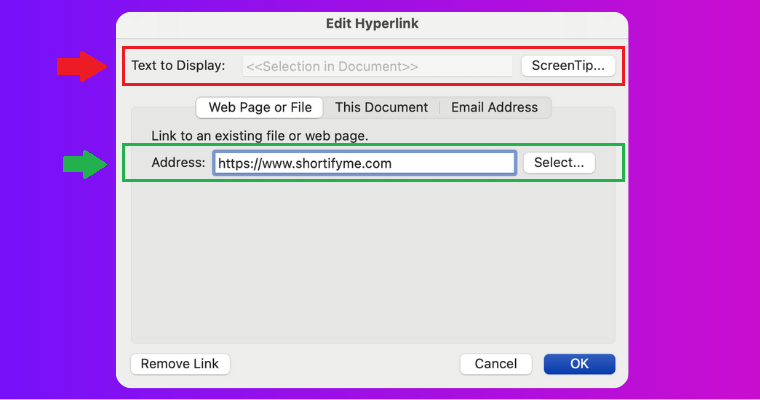
- Select the Hyperlink: Highlight the long URL you wish to simplify within your document.
- Access the Hyperlink Menu: Right-click the highlighted link and select Edit Hyperlink (or press Ctrl+K on Windows / Cmd+K on Mac).
- Enter the New Display Text: Locate the top field labeled “Text to display“. Replace the entire URL string currently there with a short, descriptive, and professional phrase (e.g., “View Source Document,” “Learn More,” or simply “ShortifyMe Link“).
- Confirm the Address: Ensure the “Address“ field at the bottom still contains the full, functional URL. This is the actual destination.
- Click OK: The link in your document will now display your clean, descriptive text while retaining the full, original link address behind it.
Method 2: External Tool Shortening (When a Real Short URL is Required)
While Method 1 solves the document’s internal appearance, it doesn’t shorten the actual URL. You need a real short link when the link leaves the document, like in print materials, social media posts, or if you require click analytics.
For these situations, an external, 301-redirect-based URL shortener like ShortifyMe is mandatory.
Instructions: Using a Link Management Tool
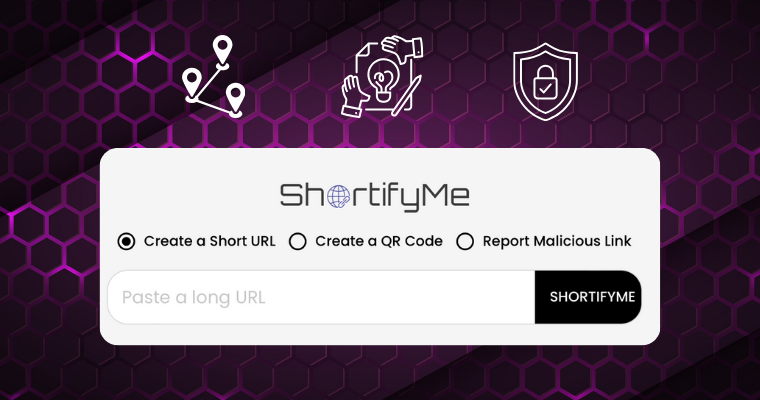
For demonstration purposes, we will use ShortifyMe, though the principles apply to any professional-grade tool.
- Copy the Original URL: Grab the full, lengthy link from your browser or source document.
- Generate the Short Link: Paste the URL into the shortening tool (e.g., ShortifyMe) and generate the short URL.
- Insert into Word: Copy the new, short URL. In your Word document, insert it either using Method 1 (and setting the display text to the short URL itself) or simply by pasting it directly.
Professional Tip: While the generated link is short, customizing the random slug (e.g., changing /xyz789 to /annual-report-2025) is crucial for branding and readability in print. Tools like ShortifyMe provide the advanced features necessary for this level of customization.
Technical Consideration: When is Real Shortening Required?
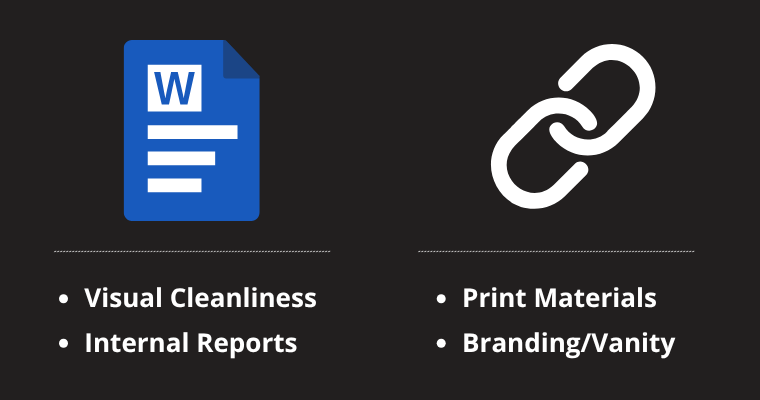
Knowing which method to use is key to demonstrating true professionalism. Here’s a quick guide to determining if you need a shortener:
Scenario | Goal | Recommended Method |
| Print Materials (Flyers, Brochures) | Users must manually type the URL. | Shortener Tool (e.g., ShortifyMe). The link must be physically short. |
| Document Cleanliness Only | Visual appeal inside the document (PDF, email attachment). | Word’s “Display Text” Feature. Simplifies the look without changing the address. |
| External Analytics/Tracking | Measuring how many times the link is clicked. | Shortener Tool. Use a tool that provides built-in click tracking and analytics. |
| Branding/Vanity | Using a custom domain (e.g., yourdomain.com/report). | Shortener Tool. Only external tools allow for custom, branded short domains. |
Advanced Link Management & Troubleshooting
True expertise means knowing how to fix the problems that simple right-clicks can’t solve. These two advanced tips will instantly elevate your document management skills beyond the average user.
Fixing Broken Links: Removing Residual Field Codes
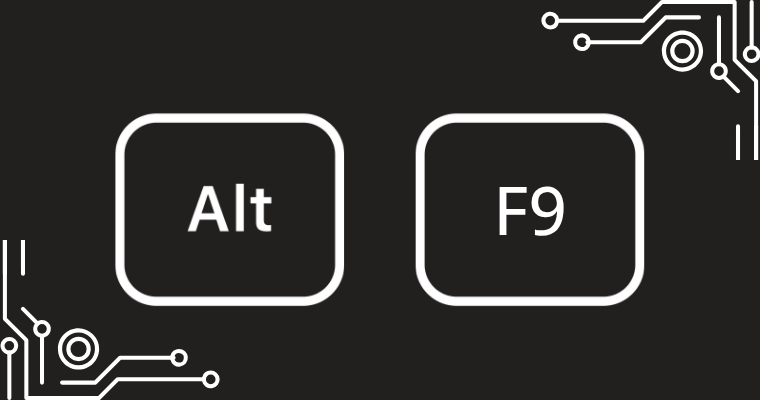
When you right-click a link and select “Remove Hyperlink,” the visible URL disappears, but sometimes the underlying hyperlink field code remains in the document’s source. This residual code can lead to formatting inconsistencies or unexpected behavior.
The Expert Fix (Using Field Codes):
- Place your cursor near the area where the old hyperlink was.
- Press Alt + F9 (or Fn + Alt + F9 on some laptops). This toggles the display of all field codes in your document.
- You will now see the raw code, likely starting with something like { HYPERLINK “http://…” }.
- Carefully delete this entire code block (including the curly brackets).
- Press Alt + F9 again to toggle back to the normal view.
The link is now truly and permanently removed, eliminating all residual code. This is an essential troubleshooting step.
The Link vs. The Citation: Best Practices for Corporate Documents
Should a URL always be an active hyperlink? Not always.
- Use a Hyperlink (Method 1 or 2): When you intend for the reader to click through directly to the source electronically (e.g., a “Click Here to Read More” button, or in an interactive PDF).
- Use a Citation/Reference: In academic papers, formal reports, or print-focused documents, it is often better to use a visible, non-linked URL or reference. This maintains neutrality and prevents the link formatting from interfering with strict style guides.
The best practice is to understand your document’s final medium (print vs. digital) and your audience’s intent (clicking vs. referencing).
Frequently Asked Questions:
Q1: Why use ‘Text to Display’ vs. a URL Shortener?
Use Display Text for visual cleanliness in the document (the link looks short but the address is long). Use a URL Shortener when you require click tracking, a physically shorter link for external sharing, or vanity branding.
Q2: Does shortening a link affect my SEO or tracking?
No, professional URL shorteners use 301-redirects, which maintain link equity (SEO). Tracking is typically enhanced because shorteners like ShortifyMe provide detailed analytics on engagement and clicks that the source link otherwise wouldn’t offer.
Q3: How do I remove the blue color and underline from a Word hyperlink?
To quickly reset the formatting, select the link and press Ctrl + Spacebar. For a permanent fix, you must modify the ‘Hyperlink‘ and ‘Followed Hyperlink‘ styles in Word’s style pane, changing the default color and removing the underline.
Q4: Will my short link break when I convert the Word document to PDF?
No, if you used a real URL shortener like ShortifyMe, the link is permanent and will redirect correctly from the PDF. If you only used Word’s “Display Text” feature, the original, long URL remains functional behind the display text in the PDF.
Q5: Why does my hyperlink still show up after I delete it?
This is caused by residual Hyperlink Field Codes. The solution is the Expert Fix (using Alt + F9 to reveal and manually delete the code block) detailed in the “Advanced Link Management” section of this guide.
Final Thoughts
Mastering link management in Word is less about finding a tool and more about adopting a professional workflow. By prioritizing the native “Text to display” feature for internal cleanliness and leveraging a tool like ShortifyMe when you need tracking or a physically shorter link, you ensure every document you produce is visually impeccable and technically sound. Auditing your link process is a key step in building a brand that consistently looks professional online, and using clean URLs helps guarantee that.
Stop Wasting Time on Manual Link Fixes
Tired of using the Word right-click dance only to have your links break in the PDF or lose all your tracking data? Stop settling for quick visual fixes that fail in the real world. ShortifyMe gives you professional control to your documents demand.